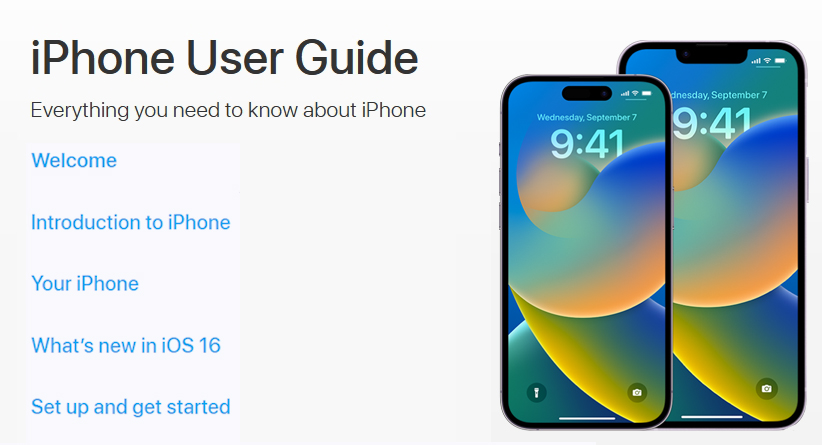Galaxy Book 4 Specs Breakdown: Why This Laptop Stands Out!
The Samsung Galaxy Book 4 has arrived, and it’s making waves in the laptop market with its impressive specifications and sleek design. This laptop is not just another device; it’s a powerful tool for professionals, students, and creatives alike. Let’s dive into the Galaxy Book 4 specs and explore why it stands out in a …